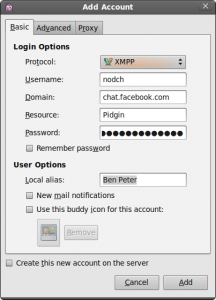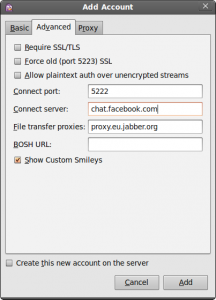A few days ago Facebook opened their chat service for the use of the XMPP, an open XML based protocol.
The XMPP potocol is widely known thanks to Jabber and GTalk, both based on XMPP. Thanks to the use of XMPP as a protocol users are able to connect to Facebook Chat using a XMPP supporting client like Pidgin, Trillian and more.
In our example configuration we are using Pidgin.
To use Facebook Chat in Pidgin you need to add a new Account and select the XMPP protocol. As username you need to enter the Facebook Accountname found in the FB settings under Account->Account Settings->Username. If you did not generate a Username you might do this now. The needed domain entry ist chat.facebook.com. As Resource you might choose Pidgin, your PC name or whatever you like to. As Password you need to enter the Facebook Account Password.
After you are finished with the settings in the Basic Tab, you need to switch to the Advanced Tab. Here you need to enter chat.facebook.com as Connect Server and deactivate Require SSL/TLS as the XMPP Chat connection to Facebook only works unencrypted at the moment.
To finalize the Set-Up you can now Add the newly created Account and use it in Pidgin. For more information on XMPP and Facebook you can use the Facebook Help Center and search for XMPP chat. There are instructions on other clients besides Pidgin, like Adium and iChat.